visual transport modeller: public transport
![]()
Back to Networks On to checking paths Routes
In order to display the routes of whatever PT network you are using you first of all need a clear idea of where the route goes through your model. It is then necessary to plot this route onto your model of nodes and links. This may be easy or difficult depending on how complex or simplified your model is. Once you have a good idea of the route your PT is taking around your model, you can then enter it into your network road.xls. It is a good idea to write down the nodes that the route is running through first, in order to make it easier writing it into the network. Once you have this route prepared you can then go to the routes page in the road.xls and begin entering the routes.
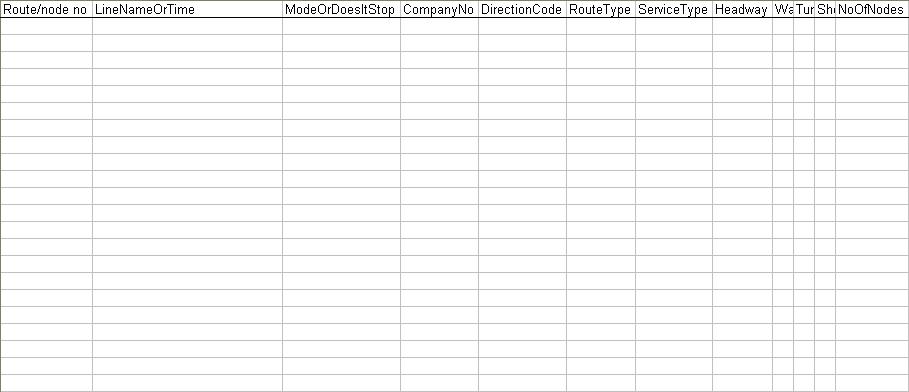
You will have a page with the following titles that need to be filled in correctly. The first title is the “Route/node no” column which is simply going to be filled with the nodes which make up the path of the route. In the first section you need to give the route a code name that is based on the number of the route and the mode that it is taking, eg. “1001” for the first bus route, or “5004” for the fourth rail route. You then fill in the names of the nodes of the route in order from where they start to where they finish.
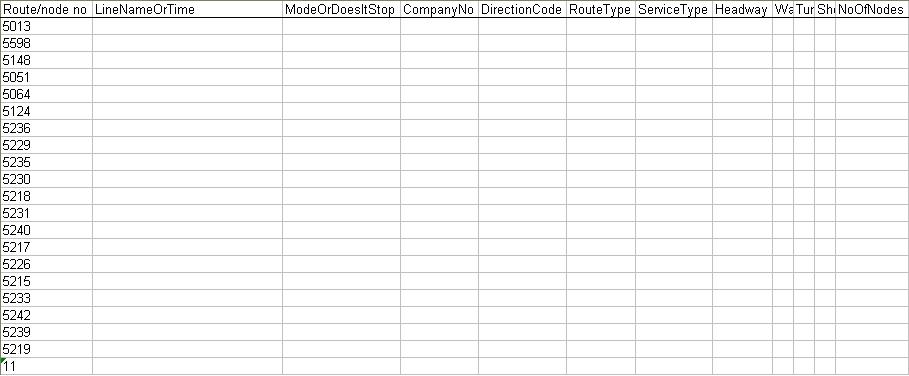
Once this is filled you need to fill in the next column that is the “LineNameOrTime” column. Here you fill in the name and the estimated time it takes to travel between the links. This is not necessary on bus as it travels on the highway and so will be subject to variations in traffic flow on the roads and is calculated for you, but it is necessary for rail and other forms of public transport.
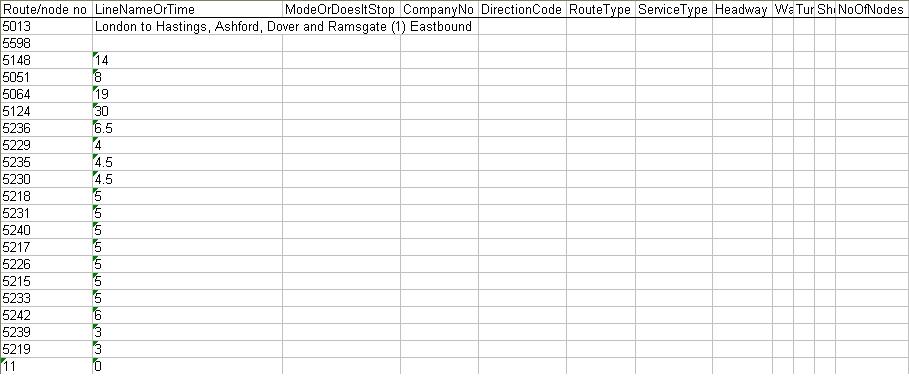
The next column, “ModeOrDoesItStop”, is to specify if the PT on this route stops at the particular node it is on. This is signified by a “YES” or “NO” respectively.
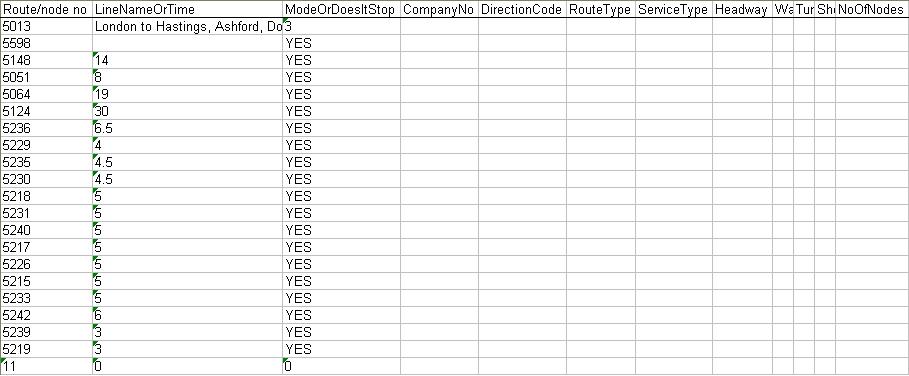
The column is then followed by the columns titled “CompanyNo”, “DirectionCode”, “RouteType” and “ServiceType”. These are to be set to arbitrary constants as shown. The next column is for the headway of the mode, which is the number of minutes between each run of the service. This needs to be filled in as appropriate. The next two columns of “WaitCurveNo” and “TurnTime”, are to be left blank as they are not called on by the software. The next column, the “ShortLineName” is then to be filled with the shortened name of the service i.e the “507” bus would be 507. The next column is important and is the number of nodes “NoOfNodes” and is merely the number of nodes represented in the route.
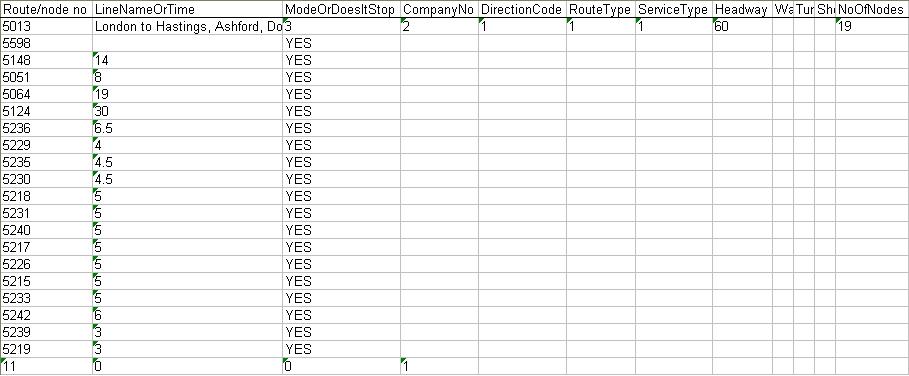
At the end of every route there needs to be a row with 11, 0, 0, 1 entered in the first four columns.
Fares
In the network file road.xls you need to enter the fares for the public transport route that you are using in order that the software can use this information. The standard way to input the fares is with a standing fare and a price per Km. The price per km may vary as the distance increases and so it may need to be inputted at several intervals. The fares page is displayed as follows:
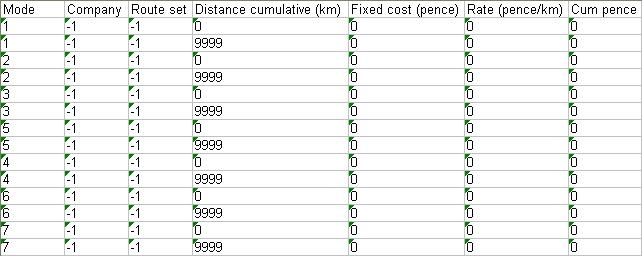
In the mode column the mode number is entered, in the company and route set columns the values are all set to –1. The first row for any mode needs to be set to zero, as that is the price for not using the mode. In the next rows in the cumulative distance column you need to fill in the distances from the start that the price changes. The fixed cost column is then filled in where ever the fixed cost is applied and then the rate of pence per km is filled in wherever it applies and wherever it changes. In the cumulative cost column the cost so far up to the distance you have travelled is entered.
Mode Penalties
In the mode penalties page you need to enter all of the respective modes that are available and number them in the first two columns. The mode penalties page is where the general cost of the modes and routes that they are taking is calculated. Therefore all of the coefficients of the modes are needed in this table and are given under their respective columns.

Back to Networks On to checking paths